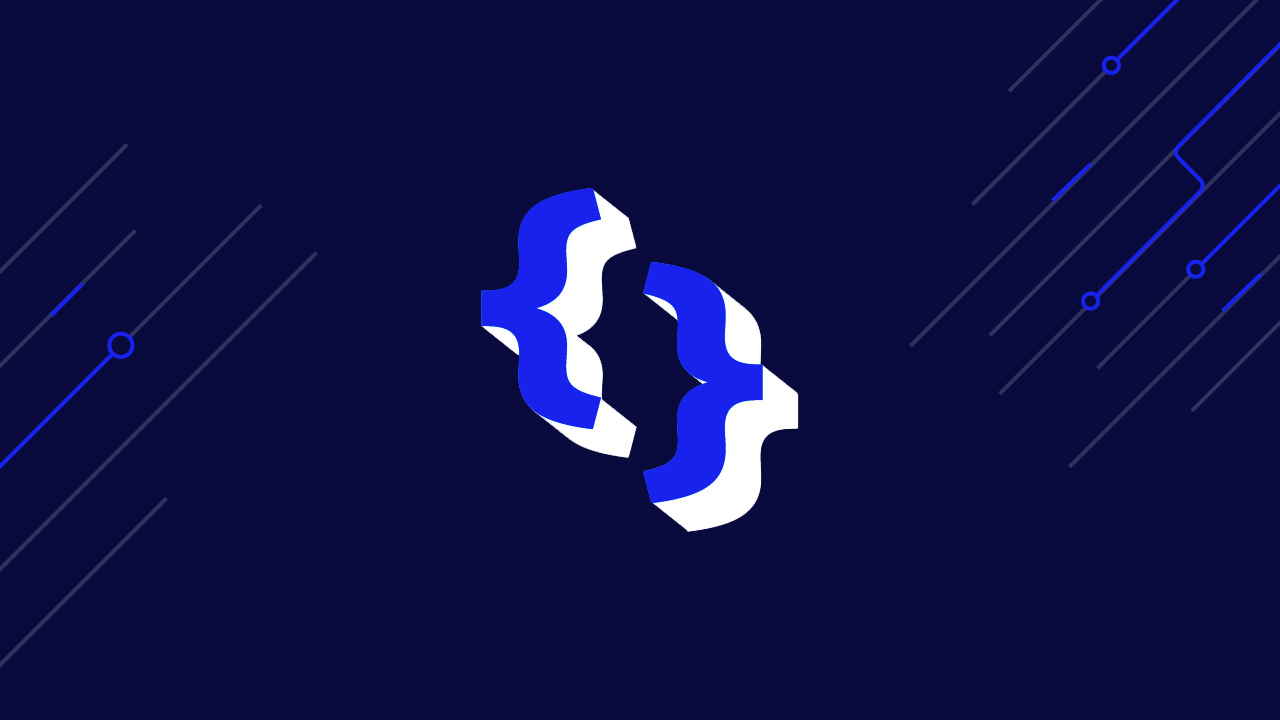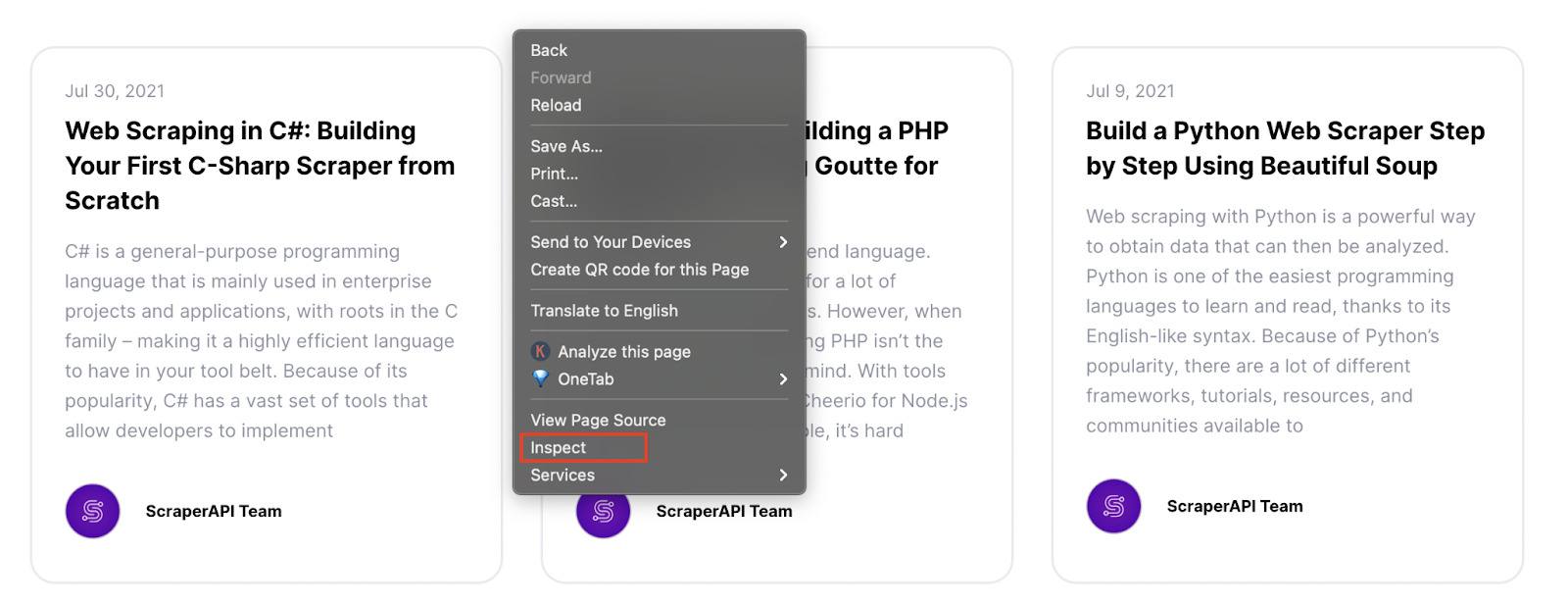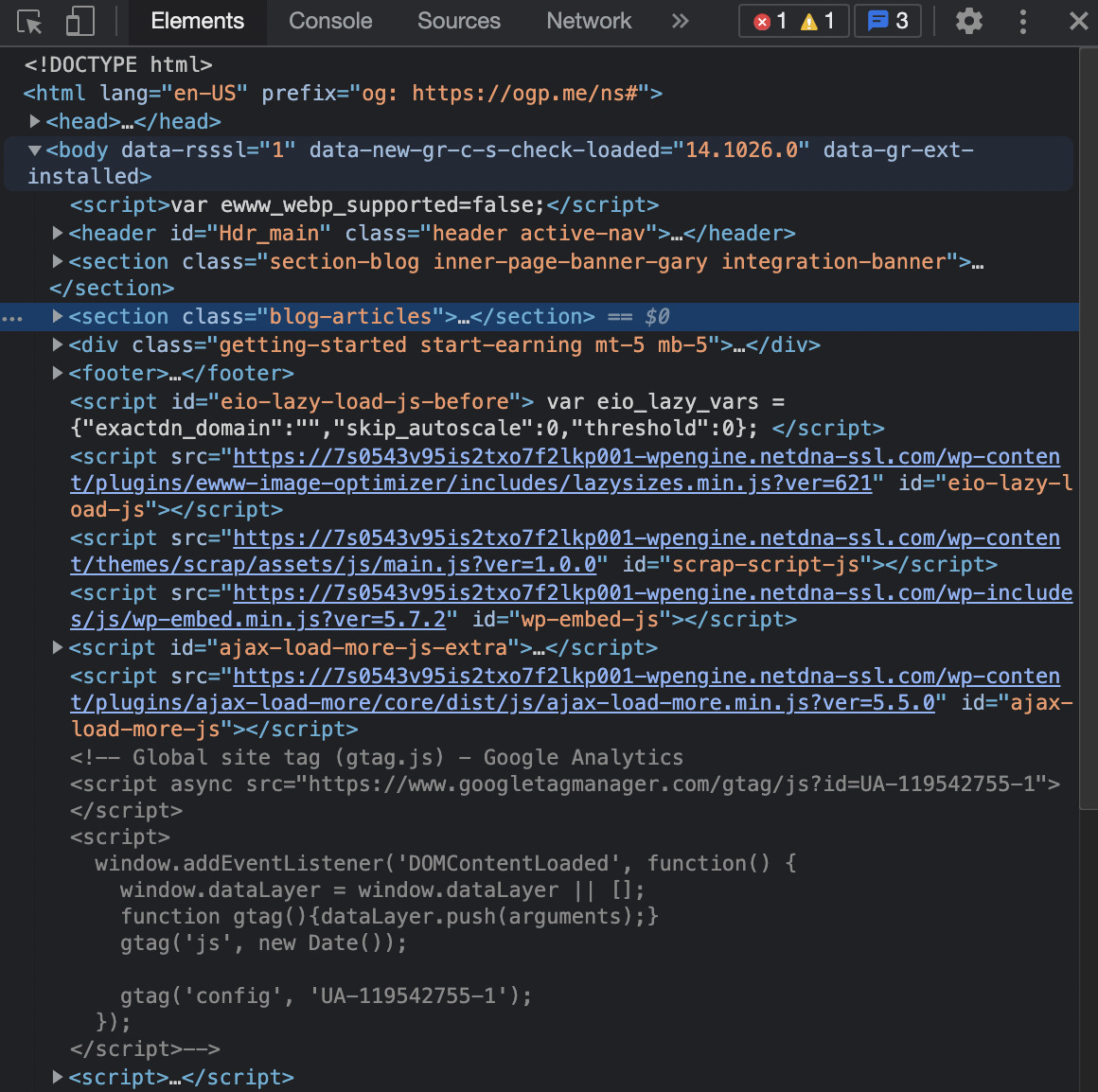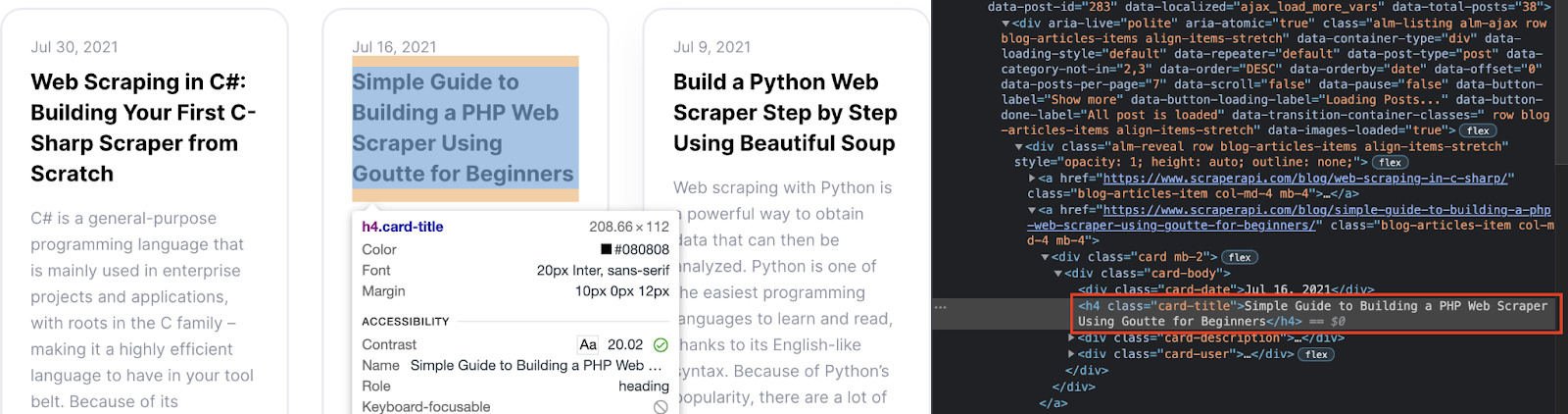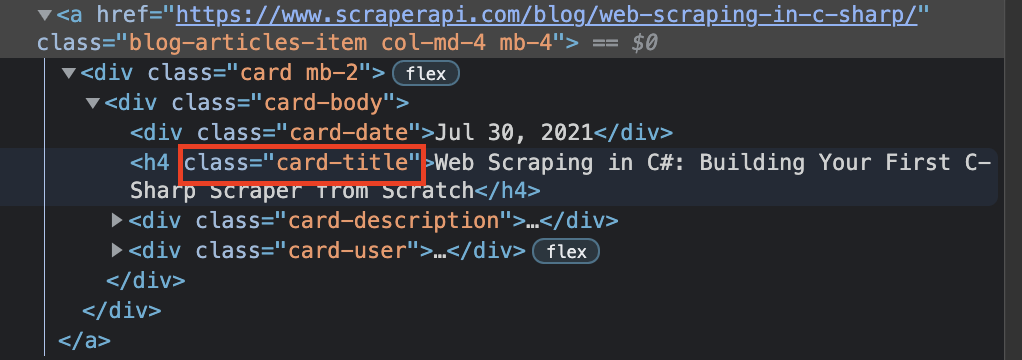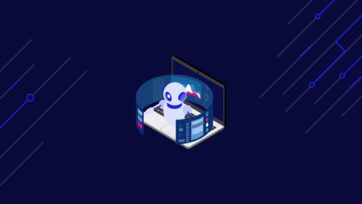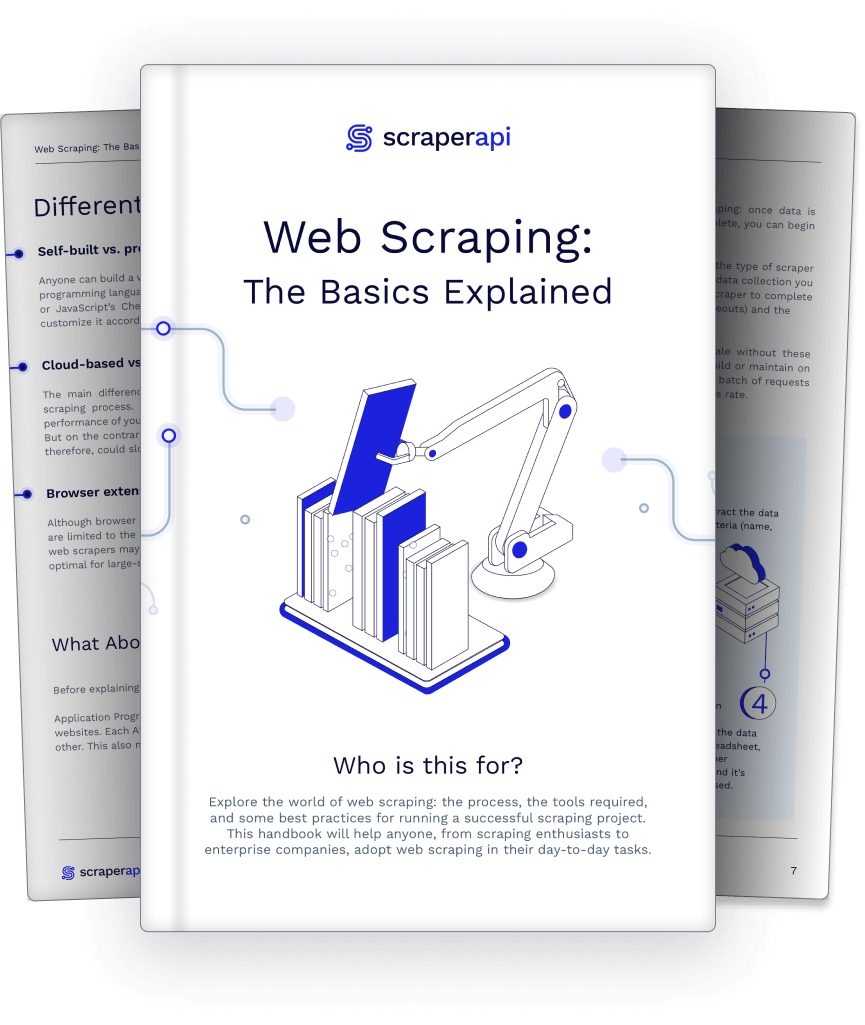[Jump to CSS Selectors Cheat Sheet]
When creating a web scraper we always have a goal in mind. There are specific data points we want to collect in order to accomplish whatever we’re trying to achieve.
Whether it is to analyze trends, create a database of content for marketing purposes, build a repository with real estate listings, etc. The last thing we need is for our scraper to return huge amounts of unnecessary data, adding noise we then need to clean.
In other words, every web scraper needs a parser, and there’s no easier way to build one than using CSS selectors. Before we get to the CSS selectors cheat sheet, it’s worth noting that the CSS selector examples we’ve chosen to include are not a complete list.
Instead, our CSS cheat sheet and guide is oriented primarily towards building an efficient web scraper. For a more complete CSS Selectors cheat sheet, head over to W3Schools’ CSS Selector Reference Page.
Web Scraping Using CSS Selectors
If you’re already familiar with cascading style sheets (CSS), you can move to the next section. Otherwise, let’s explore the basics of CSS and how we can use it for web scraping.
Alongside HTML and JavaScript, CSS is one of the building blocks of any website and web application. It uses selectors to pick HTML elements based on classes, IDs, attributes and pseudo-classes and then apply styles on to it, telling the browser how to display the element on a visual level.
By using the same logic, we can use CSS selectors to tell our scraper where to find the data we want it to collect.
We can imagine the process like this:
- First, we make our script send a request to the server. As a response, the server will send it the HTML source code.
- Then, we build a parser using CSS to filter the HTML and only pick the elements we need.
Building a parser using CSS can be really powerful as we can use a single line of code to retrieve a specific set of elements.
For example, we can target a listing of products and extract product names, descriptions, and prices, and fill a spreadsheet with all these data for further analysis.
However, before we can do that, we’ll need to understand the structure of our target website to find the right target.
How to Inspect a Page to Pick the Right CSS Selector
There are several ways to find the right property we need to target when building a parser with CSS.
The most common one is by inspecting the site with the browser’s developer tool.
Let’s go to ScraperAPI’s blog, right-click and hit on inspect.
It will open the ‘inspector tool’, letting us see the HTML structure of the page.
For this page, we want to get the title of every article, so we need to see how is the title being served in the HTML.
We can do this by using the ‘inspector tool’ and clicking on the title.
Alright, we can see that our title is inside a <div>, wrapped inside <h4> tags. With this information, we could tell our scraper to find all <h4> tags and add them to our spreadsheet.
These tags are only being used for titles, so that would be enough for this page.
However, in most websites, we’ll find <h2> to <h4> tags being used for many different elements, which would make our scraper return a lot of noise.
Another scenario when a tag won’t cut it is when trying to get specific URLs.
URLs are – almost – always inside an <a> element within its href attribute. For that reason, if we just ask our script to extract all <a> tags, it will bring navigation links, footer links, and any other type of link on the page.
Not very useful, right?
That’s when CSS selectors come into play.
After closer inspection, we can notice two things:
- The main <div> where we can find the title has the class ‘card-body’
- While the title itself is an <h4> with the class ‘card-title’
With this new information, we can build a method to parse the downloaded HTML code and extract just the elements that match our filter.
If we were to write this method with Scrapy, it would look like this:
</p>
def parse(self, response):
for articles in response.css('div.card-body'):
yield {
'title': articles.css('h4.card-title::text').get(),
}
<p>Of course, every programming language would be a little different. In Scrappy we use ::text to specify that we only want the text inside the tags instead of the whole element.
But the logic behind the CSS selector stays relatively the same.
Something to remember is that our target page has a really simple structure. Other websites can be way more complex, so it’s vital to keep a CSS cheat sheet at hand to help us figure out the best way to code our parser.
Bookmark this page so you can use it as a reference during your projects.
CSS Selectors Cheat Sheet for Web Scraping
Although there are a lot of CSS selectors, we don’t really need to know all of them for web scraping – unless you’re also interested in learning front-end development. That’s not our goal at this time, so our CSS selectors cheat sheet only lists those that can help us build an efficient web scraper. Read on for CSS selector examples that we think are particularly useful for web scraping.
| Selector | Example | Use Case Scenario |
| * | * | This selector picks all elements within a page. It’s not that different from a page. Not much use for it but still good to know |
| .class | .card-title | The simplest CSS selector is targeting the class attribute. If only your target element is using it, then it might be sufficient. |
| .class1.class2 | .card-heading.card-title | There are elements with a class like class=“card-heading card-title”. When we see a space, it is because the element is using several classes. However, there’s no one fixed way of selecting the element. Try keeping the space, if that doesn’t work, then replace the space with a dot. |
| #id | #card-description | What if the class is used in too many elements or if the element doesn’t have a class? Picking the ID can be the next best thing. The only problem is that IDs are unique per element. So won’t cut to scrape several elements at once. |
| element | h4 | To pick an element, all we need to add to our parser is the HTML tag name. |
| element.class | h4.card-title | This is the most common we’ll be using in our projects. |
| parentElement > childElement | div > h4 | We can tell our scraper to extract an element inside another. In this example, we want it to find the h4 element whose parent element is a div. |
| parentElement.class > childElement | div.card-body > h4 | We can combine the previous logic to specify a parent element and extract a specific CSS child element. This is super useful when the data we want doesn’t have any class or ID but is inside a parent element with a unique class/ID. |
| [attribute] | [href] | Another great way to target an element with no clear class to choose from. Your scraper will extract all elements containing the specific attribute. In this case, it will take all <a> tags which are the most common element to contain an href attribute. |
| [attribute=value] | [target=_blank] | We can tell our scraper to extract only the elements with a specific value inside its attribute. |
| element[attribute=value] | a[rel=next] | This is the selector we used to add a crawling feature to our Scrapy script: next_page = response.css(‘a[rel=next]’).attrib[‘href’] The target website was using the same class for all its pagination links so we had to come up with a different solution. |
| [attribute~=value] | [title~=rating] | This selector will pick all the elements containing the word ‘rating’ inside its title attribute. |
For most projects, these selectors will be more than enough to extract the data we’re looking for. Note: If you’d like to learn more about CSS selectors in general, Mozilla has this great page explaining how CSS selectors work for web development. With that said, it’s time to move to something more practical.
How to Build an HTML Parser with CSS Selectors [Code Examples]
Every web scraper, no matter how it was built, needs a parser. This is the method our script will use to filter the data from the HTML code and extract only the bits of information we need. Because every programming language manages it differently, here are four HTML parsers built using CSS for different libraries:
Scrapy CSS Selectors
Scrapy is an open-source framework designed to make web scraping with Python easy and scalable. For this project, we were targeting a wine supplier’s website (https://www.wine-selection.com/) to gather the name, prince, and link of all the wines.
</p>
def parse(self, response):
for wines in response.css('div.txt-wrap'):
yield {
'name': wines.css('a::text').get(),
'price': wines.css('strong.price::text').get().replace('$ ',''),
'link': wines.css('a').attrib['href'],
}
<p>There are two things to notice from this parse method:
- All prices had the dollar sign ($). However, adding it to our database was going to produce some noise. Instead, we added a replace function to get rid of it.
- After selecting the <a> tag, we can use .attrib to select the value inside an attribute.
Note: We’re using the response from the initial request. Without a response to parse, then there’s no point for this method to be defined.
You can read the full Scrapy tutorial here
Rvest CSS Selectors
Rvest is for R what Scrapy is for Python. This (Rvest) is a highly efficient and resourceful library for web scraping designed for R, that stands out for how easy it makes to manipulate data and create beautiful visualizations.
For this project, we wanted to build a repository of movies from IMDb and grab the movie title, year, rating, and synopsis.
</p>
titles = page > html_nodes(".lister-item-header a") > html_text()
movie_url = page > html_nodes(".lister-item-header a") > html_attr("href") > paste("https://www.imdb.com", ., sep)
year = page > html_nodes(".text-muted.unbold") > html_text()
rating = page > html_nodes(".ratings-imdb-rating strong") > html_text()
synopsis = page > html_nodes(".ratings-bar+ .text-muted") > html_text()
<p>In Rvest we don’t really need to define a method to parse the downloaded HTML. All we needed to do is to send a request and store the response in the page variable.
Then we can use > to navigate the DOM and extract the data we’re looking for.
A few things to notice about this parser:
- We use html_text() at the end of the string to tell our script to only grab the text inside the node.
- Because the URL inside the href attribute was fragmented (<a href=”/title/tt6334354/?ref_=adv_li_tt”>The Suicide Squad</a>) we added a paste() function so the final URL can actually be clickable.
This one was a really fun exercise and we had to build a loop for our scraper to move through the pagination.
You can read the full Rvest scraper tutorial here
C# ScrapySharp CSS Selectors
Just like with any other programming language, we could use C# alone to build our scraper. However, it would just take us more time to create an inferior script – a lot of lines of codes to do simple tasks.
Instead, we can use ScrapySharp which is a library specifically designed for web scraping in C#.
Although we did a fairly small project, you can apply the same logic to build a bigger, more complex parser into your project.
</p>
HtmlWeb web = new HtmlWeb();
HtmlDocument doc = web.Load("https://blog.hubspot.com/topic-learning-path/customer-retention");
var Headers = doc.DocumentNode.CssSelect("h3.blog-card__content-title > a")
<p>Notice that this time we use element.class > element to build our CSS selector.
We did this way because there was no class inside the <a> tag containing the title of the articles in the Hubspot blog.
You can read the full C# web scraping tutorial here
Node.JS Cheerio CSS Selectors
Node.JS is a runtime environment that allows us to use JavaScript on the backend.
Thanks to its versatility, we can do a lot of things using Node.JS. For example, we could use a library called Puppeteer to write a web scraper that interacts with websites to access data behind triggers and events.
However, for static pages the best solution is to use Cheerio to parse the download HTML.
Again, this is just a simple example but you can use the same syntax to extract more elements as long as you know the right CSS selectors (this is where the CSS selectors cheat sheet above comes in handy).
For this example, we sent the request using Axios (promise-based HTTP client for Node.js) and then used Cheerio to select the price element within the DOM.
</p>
axios(url)
.then(response => {
const html = response.data;
const $ = cheerio.load(html)
const salePrice = $('.sale-price').text()
console.log(salePrice);
})
<p>You can read the full Node.js web scraper tutorial here
Wrapping Up and Other Resources
As you can see, if you understand the syntax to build CSS selectors, you can extract almost any element from a website – including dynamic pages.
It’s all about finding the right logic to target and then understanding the bases of the programming language you want to build your web scraper with.
So far, our two preferred languages are Python with Scrapy and R with Rvest. Their syntax is easy to comprehend and with just a few lines of code you can extract a huge amount of data.
In addition, making your script follow paginations is way easier with Python and R, compared to C# or Node.js.
Still, if you already have a lot of experience with the latter, then it’s ok to go for it. As long as you’re getting the right data and you can code faster, the rest is up to you.
If you’re looking for a more complete CSS cheat sheet, check out this one from W3Schools. Do you want to learn more about web scraping? Check out these web scraping resources from the ScraperAPI blog:
- Building a Web Scraper Usig PHP and Goutte
- Step-by-step to Build a Python Web Scraper Using Beautiful Soup
- How to Scrape Amazon Product Data
- Web Scraping Best Practices and ScraperAPI Cheat Sheet
Happy scraping!